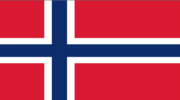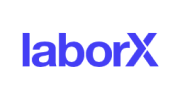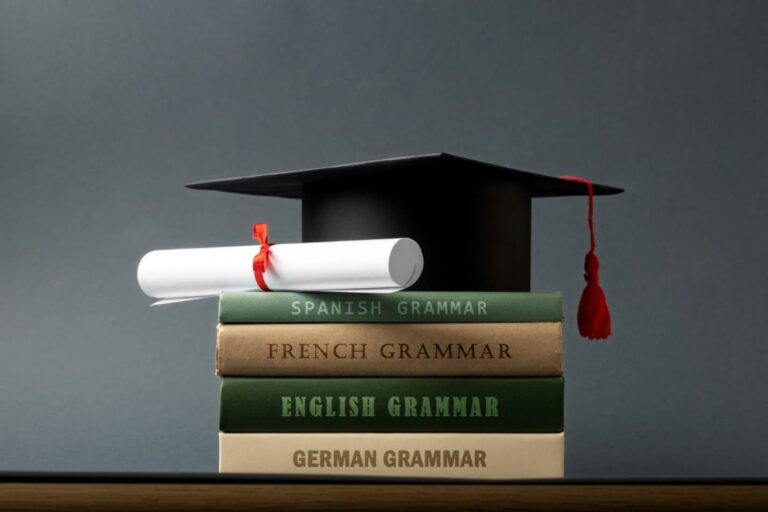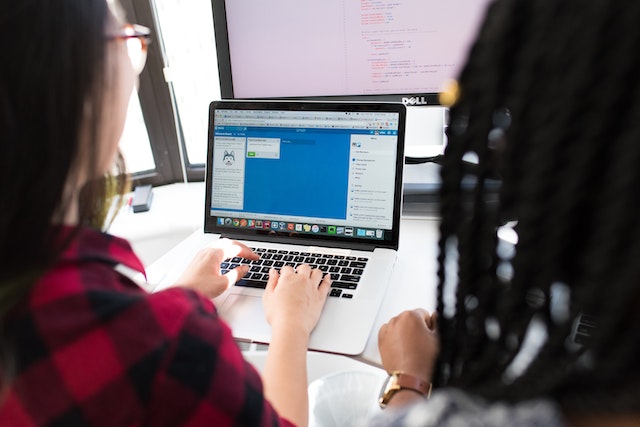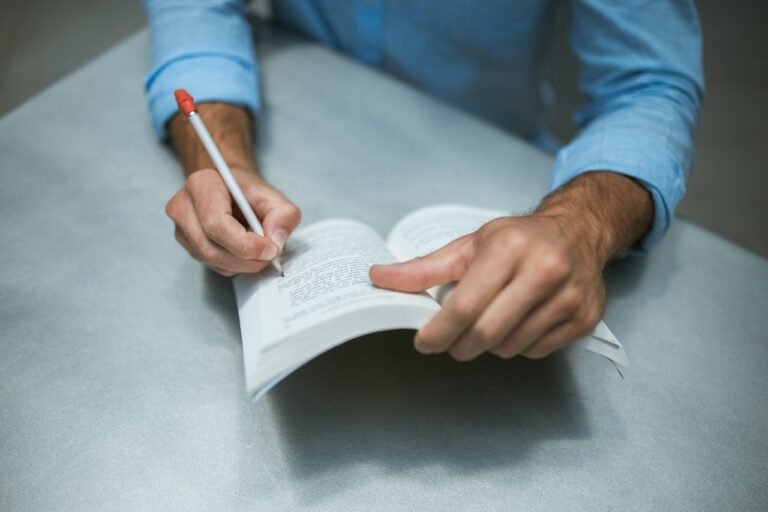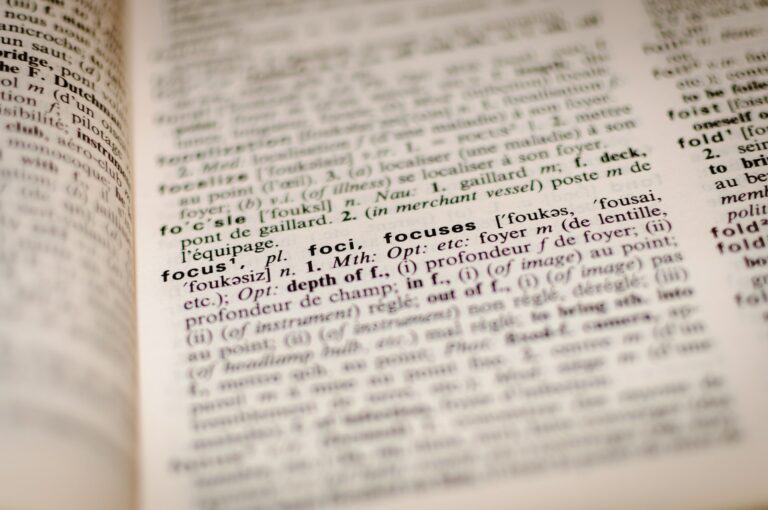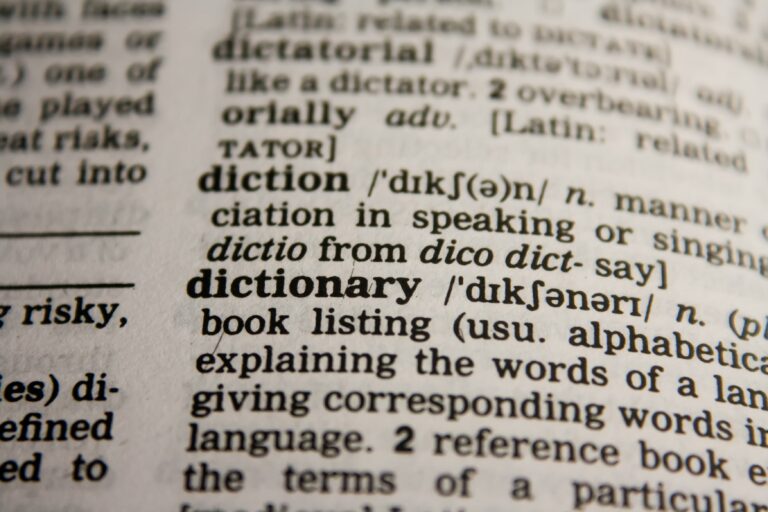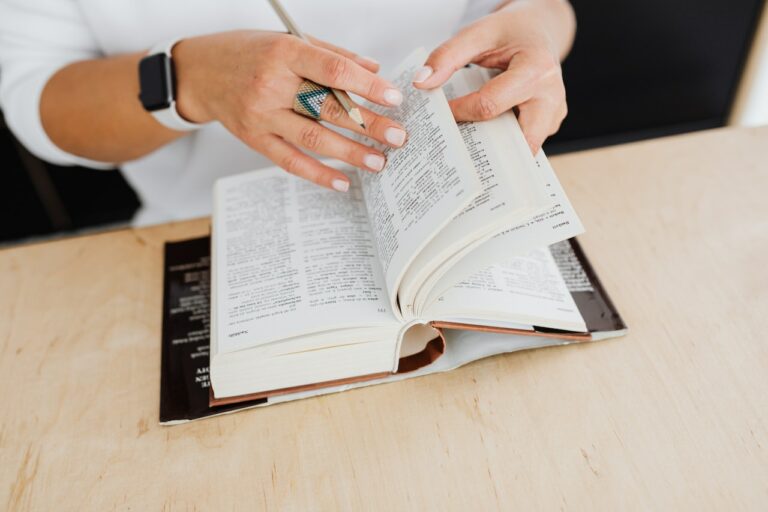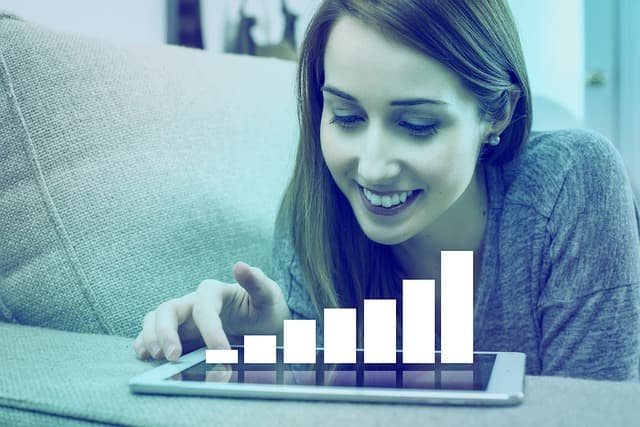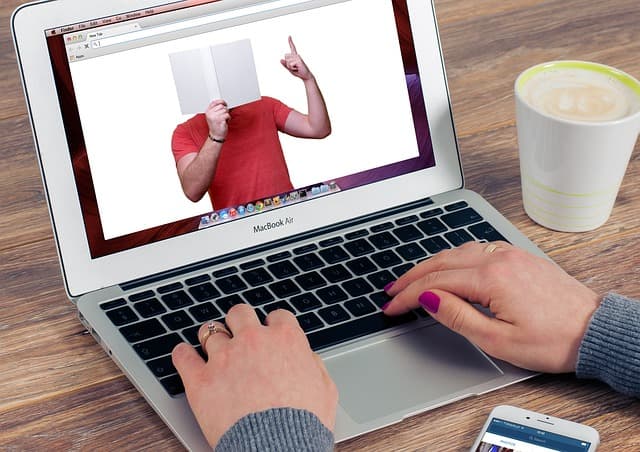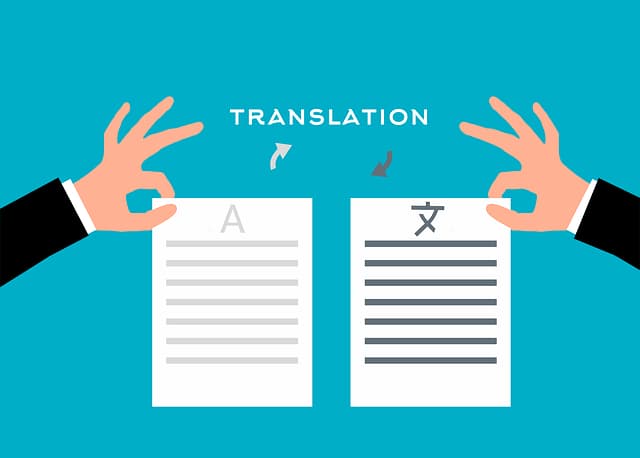Most of our courses are held online. All you need is a computer and a stable Internet connection. We run...
Are you still thinking about registering with us?
Our Online Courses
About Us
Having analyzed our own varied learning experiences, the experiences of our colleagues and friends, as well as the successes and mistakes of our competitors, we found probably the best approaches to translation training, which allow us not to make unrealistic promises and false guarantees, and you - to learn at your own pace and rhythm from experienced translators - ILC Progress mentors, who will be with you until you decide that you are ready to swim on your own. Systematic approach is the main advantage of our project. A translator's professional competence consists of a number of important competencies -...
Contact
Street: 4374 Hummingbird WayCity: SaugusState: Massachusetts(MA)Postal code:01906Phone Number: + 781-941-3174Mobile Number: + 617-240-8569Email: [email protected]
Information section
In this section you will learn about ILC Progress online courses for translators
Agencies We Work With
We had the privilege of working with brands like
Blog
Here you will learn about the profession of interpreter and the advantages of online courses.
Diversify and Thrive: Expanding Your Horizons Beyond Translation
In today's ever-evolving job market, translators possess a unique skill set that opens doors to many career opportunities. While translation is a rewarding profession in its own right, diversifying your...
Navigating the Complex World of Online Casino Translation
The global iGaming industry has witnessed explosive growth in recent years, with online casinos as a significant part of the digital entertainment landscape. As these platforms expand their reach to...
Career Opportunities for Translators
An interpreter is a highly sought-after profession that allows you to earn a decent living. Professionals in this field move up the career ladder gradually. Most of them have to...
Online Courses for Translators
The world we live in today is interconnected and multilingual. As global communication continues to expand, so does the need for language services. This surge in demand for language experts...
Top Translation Schools: The Gateway to Linguistic Excellence
In our rapidly globalizing world, the demand for skilled translators has never been higher. These language professionals play a crucial role in breaking down linguistic barriers, facilitating communication across different...
The Future of Translation: Can Artificial Intelligence Replace Human Translators?
The 21st century has experienced a remarkable evolution in technology, with Artificial Intelligence (AI) leading the charge. A concept that once only existed within the realms of science fiction, AI...
How to become a good translator
First of all, you need to answer the question: who is the translation of ach? A translator is a professional who creates written or spoken content in a particular language...
5 Reasons to Hire Web3 Developers for Your Project
I. Introduction Web3 developers shape the next generation Internet. The technology behind it is more secure, transparent and private than before. Web3 key components are decentralization and blockchain. They aim...
How languages are translated in casinos and how to win
Adapting games for online casinos requires thorough work from translators and localizers. In order to competently adapt a game for another language, the translator must understand the rules and mechanics...
Essay Writing Service by Expert and Online Courses for Translators
The need for skilled professionals in the field of translation is ever-growing. With the rise of global communication, the demand for excellent translation services is rising. To meet this need,...
Working as an interpreter in the U.S.
America is a multicultural country with hundreds of nationalities. The interpreter profession is in high demand in the United States. Knowledge of a foreign language is required to draw up...
Profession Interpreter
An interpreter is a specialist who does interpretation or translation. He knows the culture and behavior of the inhabitants of another country, linguistic rules and norms. Can work in a...
What is the advantage of online interpreter courses and how to attract clients?
If you don't have a job, do some promotion and training. In your first year as a freelancer you will have quite few orders, it is important to have a...
How to Develop a Beginner Translator
Get advice from professional interpreters. It's not easy, because when you're just starting out, you don't know what you don't know. However, feel free to consult experienced colleagues, don't go...
Tips for translators from the LI Translation School
The market is always changing - get over it. We put this point first because it has to be accepted from day one. All of us started our way in...
Is it necessary to take an interpreter course?
The profession of an interpreter is recognized as one of the most prestigious and in-demand. In today's business, in which foreign partners are increasingly present, it is simply impossible to...